This article explains how to set the IP address of an
E2T Card on an MXe and MXe Server.
We will
assume you are using Putty to connect.
First
connect to the RTC via Putty on port 2007 in "RAW" mode.
Your Putty
settings should look like this:
|
NOTE: You are connecting to the RTC and
NOT the E2T for this. |
|
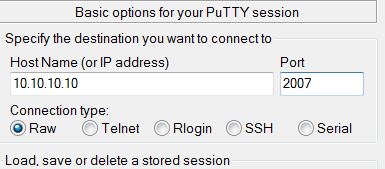 |
Next
connect to the RTC either via a serial cable or with Putty to the
RTC on Port 2002.
In the
second putty window (the one connected to port 2002) enter
ToggleCpu 1.
This
command is what makes the 1st window (the one connected to port
2007) available to talk to the E2T.
You may
see the E2T running through it's boot cycle. If it is, wait
for the count down and press the space bar 3 times and hit enter.
From there
you can enter 'c' to change the boot params.
If the E2T
is not cycling through booting then enter bootChange to
modify the boot paramaters.
| Connecting Via
A TAPI Cable |
|
You may need to
connect to the PBX via a serial cable. This cable is
often called a TAPI cable. It will have a female DB9
connector to connect to your PC and a Male 8 pin PS2 Connector
on the other end.
The pin out is a
follows:
DB9 pin 2 connects to PS2 connector
pin 5 (RXD)
DB9 pin 3 connects to PS2 connector pin 3 (TXD)
DB9 pin 5 connects to PS2 connector pin 4 (GND)
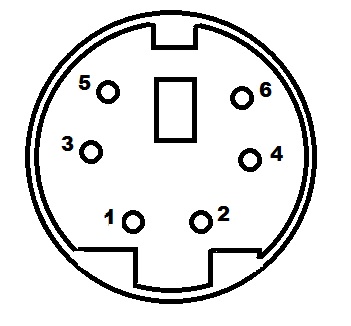
Some have suggested using an Apple
Printer cable for the PS2 end. As of this writing,
you can purchase the cable from Amazon for about $8 US.
To use, you must cut off one end of the
cable and connect your pins to the DB9 cable.
|
|
E2T DHCP and Static
Settings |
|
The E2T IP address can be set statically or via
DHCP. When using DHCP you must reserve an IP address for
the E2T on the DHCP server.
Use the "flags" parameter to
control how the E2T obtains its IP address
"0x40" = Use DHCP
"0x00" = Use Static
Settings
| Static Setting Requirements |
flag = 0x00 |
|
inet on ethernet |
IP address and subnet mask (in hex) for the E2T |
|
host inet |
IP address of the RTC |
|
gateway inet |
Default Gateway address |
| |
| Special: The following
was provided by AceJavelin's programming notes |
|
Open a RAW connection to the RTC
(not the E2T card) on port 2007
do a 'c' command, then it is similar to RTC boot change, and
make sure things are set as follows:
boot device = motfcc (Boot device is Network)
processor number = 0 (Not used)
host name = bootHost (Do not change)
file name = /sysro/E2T8260 (Boot file location and
file name)
inet on ethernet (e) = xx.xx.xx.xx:ffffff00 (IP
address and subnet mask (hex) for Controller E2T, for
example, 134.199.63.11:ffffff00)
inet on backplane (b) = [blank]
host inet (h) = xx.xx.xx.xx (IP address of Controller
RTC)
gateway inet (g) = xx.xx.xx.xx (IP address of the end
userís default gateway for the 3300 ICP, must be outside the
DHCP range)
user (u) = ftp (not used)
ftp password (ftp) = @ (not used)
flags (f) = 0x0 (use static IP address above)
0x40 (use DHCP static reservation)
target name (n) = [blank]
startup script (s) = [blank]
other (o) = [blank] (If something is in this field,
do not change it)
Press @ <Return> at prompt to reboot E2T card with new
parameters
|
| DHCP Requirements |
flag = 0x40 |
|
Reserved IP in DHCP Server |
|
|
Option 66 |
IP address of the RTC |
|
Option 67 |
/sysro/E2T8260 |
|
Click Here For the Mitel Forum
Please join our forum and follow our
newsletter. Your participation may help others. If you've
found this article useful please
|